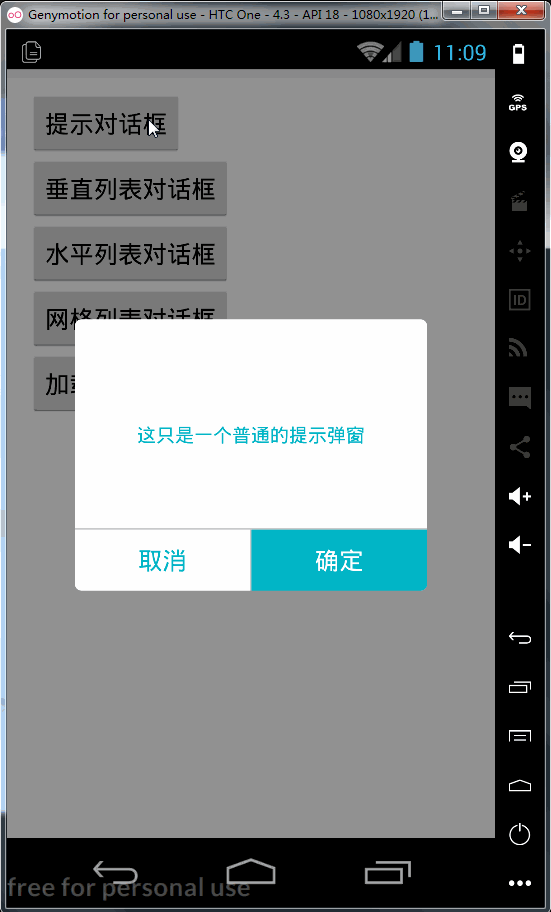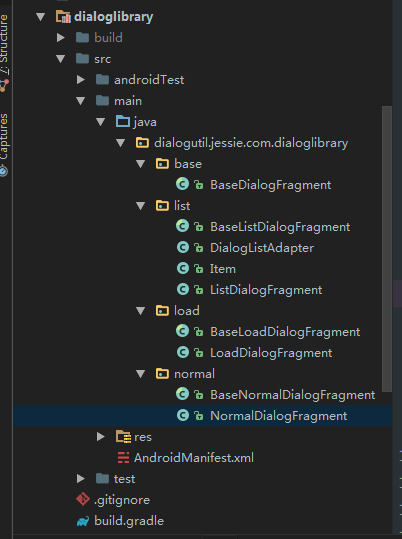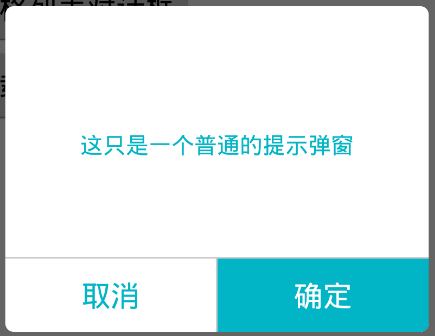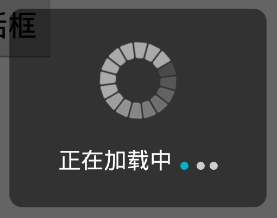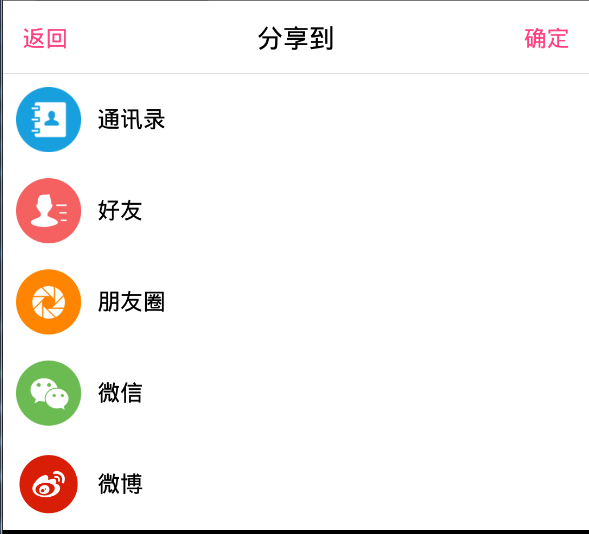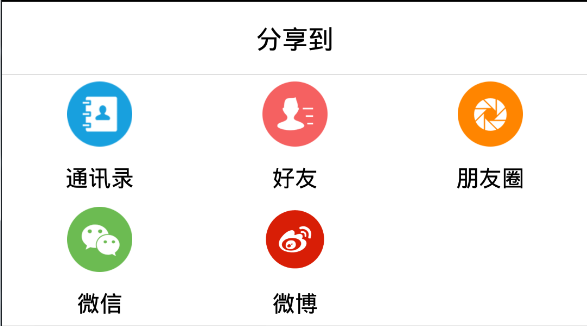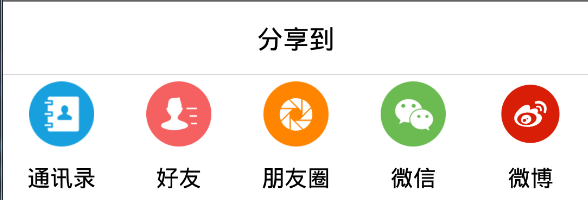android原生的dialog样式很不美观,大多数情况下,我们需要根据需求自定义弹窗的样式,而dialogfragment是官方推荐的对话框控件。
最终效果gif:
封装dialog lib 新建一个项目,具体过程不描述了,新建一个module,选择android libiary,填写好相关信息后finish。
创建一个弹窗基类 继承DialogFragment创建一个弹窗基类BaseDialogFragment,以便做统一管理。
1 2 3 4 protected int layout; protected static final int DEFAULT_COLOR = -1 ; protected static final int DEFAULT_BG= -1 ; protected static final int DEFAULT_ICON=-1 ;
统一动画,这里我们默认两种动画
1 2 3 protected int animation = R.style.BottomDialog;public static final int BOTTOM_TO_TOP=0 ;public static final int TOP_TO_BOTTOM=1 ;
由子类传入布局文件,并提供显示弹窗和设置动画的方法,具体代码如下:
1 2 3 4 5 6 7 8 9 10 11 12 13 14 15 16 17 18 19 20 21 22 23 24 25 26 27 28 29 30 31 32 33 34 35 36 37 38 39 @Override public Dialog onCreateDialog (Bundle savedInstanceState) if (layout == 0 ) { throw new RuntimeException("no correct layout found." ); } View view = LayoutInflater.from(getActivity()).inflate(layout, null ); Dialog dialog= setDialog(view); return dialog; } protected abstract Dialog setDialog (View view) public BaseDialogFragment setDialogAnimation (int animation) if (animation==TOP_TO_BOTTOM){ this .animation= R.style.TopDialog; }else { this .animation= R.style.BottomDialog; } return this ; } public void showDialog (FragmentManager fragmentManager) FragmentTransaction ft = fragmentManager.beginTransaction(); Fragment fragment = fragmentManager.findFragmentByTag("dialogFragment" ); if (fragment != null ) { ft.remove(fragment); } show(ft, "dialogFragment" ); fragmentManager.executePendingTransactions(); } @Override public void onDestroyView () super .onDestroyView(); }
封装提示弹窗 创建BaseNormalDialogFragment类继承BaseDialogFragment,添加icon的图标设置和是否显示的属性,提供按键监听接口。
1 2 3 4 5 6 7 8 9 10 protected static final int DEFAULT_ICON=-1 ;protected static final int HIDE_ICON=-2 ;protected ClickListener clickListener; public interface ClickListener void clickSure () void clickCancel () }
外部注册监听:
1 2 3 4 public BaseNormalDialogFragment setOnBtnClickListener (ClickListener clickListener) this .clickListener = clickListener; return this ; }
抽象自定义ui方法,待子类实现:
1 2 3 4 5 6 7 8 9 10 11 12 13 14 15 16 17 18 19 protected abstract int getSureTextColor () protected abstract int getCancelTextColor () protected abstract String getSureText () protected abstract String getCancelText () protected abstract String getContent () protected abstract int getSureBg () protected abstract int getCancelBg () protected abstract int getDialogIcon () protected abstract int getDividerVerticalColor () protected abstract int getDividerHorizontalColor ()
初始化弹窗设置ui和监听:
1 2 3 4 5 6 7 8 9 10 11 12 13 14 15 16 17 18 19 20 21 22 23 24 25 26 27 28 29 30 31 32 33 34 35 36 37 38 39 40 41 42 43 44 45 46 47 48 49 50 51 52 53 54 55 56 57 58 59 60 61 62 63 64 65 66 public Dialog setDialog (View view) Dialog dlg = new Dialog(getActivity(), R.style.MyDialogBottom); dlg.setCancelable(false ); dlg.setCanceledOnTouchOutside(false ); dlg.setContentView(view); dlg.getWindow().setBackgroundDrawableResource(R.color.transparent); TextView textMsg = (TextView) view.findViewById(R.id.text_msg); Button sureButton = (Button) view.findViewById(R.id.btn_sure); Button cancelButton = (Button) view.findViewById(R.id.btn_cancel); ImageView dialog_icon= (ImageView) view.findViewById(R.id.dialog_icon); ImageView divider_vertical= (ImageView) view.findViewById(R.id.divider_vertical); ImageView divider_horizontal= (ImageView) view.findViewById(R.id.divider_horizontal); if (getSureTextColor() != DEFAULT_COLOR) { sureButton.setTextColor(getResources().getColor(getSureTextColor())); } if (getCancelTextColor() != DEFAULT_COLOR) { cancelButton.setTextColor(getResources().getColor(getCancelTextColor())); } if (getCancelBg() != DEFAULT_BG) { sureButton.setBackgroundResource(getSureBg()); } if (getSureBg() != DEFAULT_BG) { sureButton.setBackgroundResource(getSureBg()); } if (getDividerHorizontalColor() != DEFAULT_COLOR){ divider_horizontal.setBackgroundColor(getResources().getColor(getDividerHorizontalColor())); } if (getDividerVerticalColor() != DEFAULT_COLOR){ divider_vertical.setBackgroundColor(getResources().getColor(getDividerVerticalColor())); } if ( getDialogIcon() != DEFAULT_ICON){ if (getDialogIcon()==HIDE_ICON){ dialog_icon.setVisibility(View.GONE); }else { dialog_icon.setVisibility(View.VISIBLE); dialog_icon.setImageResource(getDialogIcon()); } } textMsg.setText(getContent()); sureButton.setText(getSureText()); cancelButton.setText(getCancelText()); sureButton.setOnClickListener(new View.OnClickListener() { @Override public void onClick (View view) if (clickListener != null ) { clickListener.clickSure(); } dismiss(); } }); cancelButton.setOnClickListener(new View.OnClickListener() { @Override public void onClick (View view) if (clickListener != null ) { clickListener.clickCancel(); } dismiss(); } }); return dlg; }
最后封装一个提示窗子类,传入布局文件,当然这里也可以根据需求自己做扩展,传入不同的布局文件,但要保证控件id相同。
1 2 3 4 5 6 7 8 9 10 public static ListDialogFragment newInstance (int orientation) ListDialogFragment fragment = new ListDialogFragment(); fragment.orientation=orientation; Bundle bundle = new Bundle(); bundle.putInt(TAG_ARG, R.layout.dialog_list); fragment.setArguments(bundle); return fragment; }
提示窗效果图:
1 2 3 4 5 6 7 8 9 10 11 12 13 14 15 16 17 18 19 20 21 22 23 24 25 26 27 28 29 30 31 32 33 34 35 36 37 38 39 40 41 42 43 44 45 46 47 48 49 50 51 52 53 54 55 56 57 58 59 60 61 62 63 64 65 66 67 68 69 70 71 72 73 74 75 76 77 78 79 80 81 82 83 84 85 86 <LinearLayout xmlns:android ="http://schemas.android.com/apk/res/android" android:layout_width ="match_parent" android:layout_height ="wrap_content" android:gravity ="center" android:orientation ="vertical" android:padding ="30dp" > <RelativeLayout android:layout_width ="match_parent" android:layout_height ="200dp" android:background ="@drawable/dialog_bg_round" > <LinearLayout android:id ="@+id/dia_ll" android:layout_width ="fill_parent" android:layout_height ="45dp" android:layout_alignParentBottom ="true" android:orientation ="horizontal" > <Button android:id ="@+id/btn_cancel" android:layout_width ="0dp" android:layout_height ="match_parent" android:layout_weight ="1" android:background ="@null" android:text ="取消" android:textColor ="@color/default_blue" /> <ImageView android:id ="@+id/divider_vertical" android:layout_width ="1dp" android:layout_height ="45dp" android:background ="@color/default_blue" /> <Button android:id ="@+id/btn_sure" android:layout_width ="0dp" android:layout_height ="match_parent" android:layout_weight ="1" android:background ="@drawable/dialog_btn_bg_round" android:text ="确定" android:textColor ="@color/white" /> </LinearLayout > <ImageView android:id ="@+id/divider_horizontal" android:layout_width ="match_parent" android:layout_height ="1dp" android:layout_above ="@id/dia_ll" android:background ="@color/default_blue" /> <RelativeLayout android:layout_width ="match_parent" android:layout_height ="match_parent" android:layout_above ="@id/dia_ll" android:gravity ="center" > <ImageView android:id ="@+id/dialog_icon" android:layout_width ="60dp" android:layout_height ="60dp" android:layout_centerInParent ="true" android:src ="@drawable/dialog_icon" /> <TextView android:id ="@+id/text_msg" android:layout_width ="wrap_content" android:layout_height ="wrap_content" android:layout_below ="@id/dialog_icon" android:layout_centerInParent ="true" android:layout_marginTop ="15dp" android:text ="发现新版本" android:textColor ="@color/default_blue" /> </RelativeLayout > </RelativeLayout > </LinearLayout >
向外暴露ui设置和接口,具体代码这里就不贴了,后面可查看源码。
提示弹窗的使用 1 2 3 4 5 6 7 8 9 10 11 12 13 14 15 16 17 18 19 20 21 22 23 NormalDialogFragment.newInstance() .setContent("这只是一个普通的提示弹窗" ) .setSureTextColor(R.color.white) .setCancelTextColor(R.color.default_blue) .setSuretext("确定" ) .setCanceltext("取消" ) .setDividerHorizontalColor(R.color.default_line) .setDividerVerticalColor(R.color.default_line) .hideIcon() .setSureBg(R.drawable.dialog_btn_bg_round) .setOnBtnClickListener(new BaseNormalDialogFragment.ClickListener() { @Override public void clickSure () Toast.makeText(context, "点击了确定" , Toast.LENGTH_SHORT).show(); } @Override public void clickCancel () Toast.makeText(context, "点击了取消" , Toast.LENGTH_SHORT).show(); } }) .setDialogAnimation(BaseListDialogFragment.BOTTOM_TO_TOP) .showDialog(getFragmentManager());
封装加载弹窗 创建BaseLoadDialogFragment继承BaseDialogFragment,暴露一些自定义ui的方法,代码如下:
1 2 3 4 5 6 7 8 9 10 11 12 13 14 15 16 17 18 protected abstract int getLoadMsgColor () protected abstract String getLoadMsgText () protected abstract int getLoadImg () protected abstract int getLoadShape1 () protected abstract int getLoadShape2 () protected abstract int getBackgroundShape ()
根据设置的ui初始化
1 2 3 4 5 6 7 8 9 10 11 12 13 14 15 16 17 18 19 20 21 22 23 24 25 26 27 28 29 30 31 32 33 34 35 36 37 38 39 40 41 42 43 44 45 46 47 48 49 @Override protected Dialog setDialog (View view) Dialog dlg = new Dialog(getActivity(), R.style.MyDialogBottom); dlg.setCancelable(false ); dlg.setCanceledOnTouchOutside(false ); dlg.setContentView(view); dlg.getWindow().setBackgroundDrawableResource(R.color.transparent); ProgressBar pb_progress = (ProgressBar) view.findViewById(R.id.pb_progress); TextView load_msg = (TextView) view.findViewById(R.id.load_msg); ImageView dot_loading1 = (ImageView) view.findViewById(R.id.dot_loading1); ImageView dot_loading2 = (ImageView) view.findViewById(R.id.dot_loading2); ImageView dot_loading3 = (ImageView) view.findViewById(R.id.dot_loading3); LinearLayout ly_background= (LinearLayout) view.findViewById(R.id.ly_background); ly_background.setBackgroundResource(getBackgroundShape()); load_msg.setText(getLoadMsgText()); if (getLoadMsgColor() != DEFAULT_COLOR) { load_msg.setTextColor(getResources().getColor(getLoadMsgColor())); } if (getLoadImg() != DEFAULT_COLOR) { pb_progress.setIndeterminateDrawable(getResources().getDrawable(getLoadImg())); } Drawable drawableBlue = getResources().getDrawable(getLoadShape1()); Drawable drawableGray = getResources().getDrawable(getLoadShape2()); AnimationDrawable anim1 = new AnimationDrawable(); anim1.addFrame(drawableBlue, 300 ); anim1.addFrame(drawableGray, 300 ); anim1.addFrame(drawableGray, 300 ); anim1.setOneShot(false ); dot_loading1.setBackgroundDrawable(anim1); anim1.start(); AnimationDrawable anim2 = new AnimationDrawable(); anim2.addFrame(drawableGray, 300 ); anim2.addFrame(drawableBlue, 300 ); anim2.addFrame(drawableGray, 300 ); anim2.setOneShot(false ); dot_loading2.setBackgroundDrawable(anim2); anim2.start(); AnimationDrawable anim3 = new AnimationDrawable(); anim3.addFrame(drawableGray, 300 ); anim3.addFrame(drawableGray, 300 ); anim3.addFrame(drawableBlue, 300 ); anim3.setOneShot(false ); dot_loading3.setBackgroundDrawable(anim3); anim3.start(); return dlg; }
封装一个加载窗子类,传入布局文件,这里也可以根据需求自己做扩展,传入不同的布局文件,但要保证控件id相同。
1 2 3 4 5 6 7 8 public static LoadDialogFragment newInstance () LoadDialogFragment fragment=new LoadDialogFragment(); Bundle bundle = new Bundle(); bundle.putInt(TAG_ARG, R.layout.dialog_load); fragment.setArguments(bundle); return fragment; }
加载窗效果图:
1 2 3 4 5 6 7 8 9 10 11 12 13 14 15 16 17 18 19 20 21 22 23 24 25 26 27 28 29 30 31 32 33 34 35 36 37 38 39 40 41 42 43 44 45 46 47 48 49 50 51 52 53 54 55 56 57 58 59 60 61 62 <?xml version="1.0" encoding="utf-8"?> <LinearLayout xmlns:android ="http://schemas.android.com/apk/res/android" android:id ="@+id/ly_background" android:layout_width ="wrap_content" android:layout_height ="wrap_content" android:background ="@drawable/bg_load" android:gravity ="center_horizontal" android:orientation ="vertical" android:paddingBottom ="20dp" android:paddingLeft ="30dp" android:paddingRight ="30dp" android:paddingTop ="20dp" > <ProgressBar android:id ="@+id/pb_progress" style ="@style/CustomProgressStyle" android:layout_width ="48dp" android:layout_height ="48dp" android:indeterminateDrawable ="@drawable/load_progress" /> <LinearLayout android:orientation ="horizontal" android:layout_width ="wrap_content" android:layout_height ="wrap_content" > <TextView android:id ="@+id/load_msg" android:layout_width ="wrap_content" android:layout_height ="wrap_content" android:layout_marginTop ="15dp" android:text ="Message" android:textColor ="@color/white" /> <ImageView android:id ="@+id/dot_loading1" android:layout_width ="5dp" android:layout_height ="5dp" android:layout_gravity ="bottom" android:layout_marginBottom ="3dp" android:layout_marginLeft ="5dp" /> <ImageView android:id ="@+id/dot_loading2" android:layout_width ="5dp" android:layout_height ="5dp" android:layout_gravity ="bottom" android:layout_marginBottom ="3dp" android:layout_marginLeft ="5dp" /> <ImageView android:id ="@+id/dot_loading3" android:layout_width ="5dp" android:layout_height ="5dp" android:layout_gravity ="bottom" android:layout_marginBottom ="3dp" android:layout_marginLeft ="3dp" /> </LinearLayout > </LinearLayout >
同样向外暴露ui设置和接口,具体代码这里就不贴了,后面可查看源码。
加载弹窗的使用 1 2 3 4 5 6 7 8 9 10 LoadDialogFragment loadDialogFragment = LoadDialogFragment.newInstance() .setLoadMsgText("正在加载中" ) .setLoadImg(R.drawable.load_progress) .setLoadShape1(R.drawable.load_cicle_blue) .setLoadShape2(R.drawable.load_cicle_gray) .setBackgroundShape(R.drawable.bg_load) .setLoadMsgColor(R.color.white); loadDialogFragment .setDialogAnimation(BaseListDialogFragment.BOTTOM_TO_TOP).showDialog(getFragmentManager());
封装选择列表窗 这里展示样式可以分为三种情况,水平,垂直以及网格列表,展示位置也有三种情况,顶部,中间,底部,选择模式可以分为两种情况,单选和多选。
1 2 3 4 5 6 7 8 9 10 11 12 13 14 15 16 17 public static final int HORIZONTAL = 0 ;public static final int VERTICAL = 1 ;public static final int GRID=2 ;protected int orientation;private DialogListAdapter dialogListAdapter;private DialogListAdapter.OnItemClickListener onItemClickListener;private ClickListener clickListener;public static final int BOTTOM=Gravity.BOTTOM;public static final int CENTER=Gravity.CENTER;public static final int TOP=Gravity.TOP;public interface ClickListener void clickSure (List<Item> selectItems) void clickBack () }
外部注册监听:
1 2 3 4 5 6 7 8 9 10 public BaseListDialogFragment setOnItemClickListener (DialogListAdapter.OnItemClickListener onItemClickListener) this .onItemClickListener = onItemClickListener; return this ; } public BaseListDialogFragment setClickListener (ClickListener clickListener) this .clickListener = clickListener; return this ; }
对于列表项,需要添加数据源和适配器,数据源我们需要封装一个Item类,通过传入这个List- 进行设置。
封装item类 1 2 3 4 5 6 7 8 9 10 11 12 13 14 15 16 17 18 19 20 21 22 23 24 25 26 27 28 29 30 31 32 33 34 35 36 37 38 39 40 41 42 43 44 45 46 public class Item private int id; private String title; private Drawable icon; private boolean check; public Item () } public Item (int id, String title, Drawable icon) this .id = id; this .title = title; this .icon = icon; } public int getId () return id; } public void setId (int id) this .id = id; } public String getTitle () return title; } public void setTitle (String title) this .title = title; } public Drawable getIcon () return icon; } public void setIcon (Drawable icon) this .icon = icon; } public boolean isCheck () return check; } public void setCheck (boolean check) this .check = check; } }
定义适配器 列表采用RecyclerView,适配器与RecyclerView的一致,由于展示样式不同,定义两种holder,对应不同的item布局。
1 2 3 4 5 6 7 8 9 10 11 12 13 14 15 16 17 18 19 20 21 22 23 24 25 26 27 28 29 30 31 32 33 34 35 36 37 38 39 40 public class TopHolder extends RecyclerView .ViewHolder private TextView item; public TopHolder (View view) super (view); LinearLayout.LayoutParams params = new LinearLayout.LayoutParams(LinearLayout.LayoutParams.MATCH_PARENT, LinearLayout.LayoutParams.WRAP_CONTENT); if (orientation == HORIZONTAL){ params.width = getScreenWidth(context) / mItems.size(); }else { params.width = getScreenWidth(context) / rowNum; } params.setMargins(0 , padding, 0 , padding); item = new TextView(view.getContext()); item.setLayoutParams(params); item.setMaxLines(1 ); item.setEllipsize(TextUtils.TruncateAt.END); item.setGravity(Gravity.CENTER); item.setTextColor(ContextCompat.getColor(view.getContext(), R.color.black)); item.setTextSize(TypedValue.COMPLEX_UNIT_PX, context.getResources().getDimension(R.dimen.font_14)); item.setCompoundDrawablePadding(topPadding); TypedValue typedValue = new TypedValue(); view.getContext().getTheme().resolveAttribute(android.R.attr.selectableItemBackground, typedValue, true ); item.setBackgroundResource(typedValue.resourceId); ((LinearLayout) view).addView(item); } private Drawable icon (Drawable drawable) if (drawable != null ) { Bitmap bitmap = ((BitmapDrawable) drawable).getBitmap(); Drawable resizeIcon = new BitmapDrawable(context.getResources(), Bitmap.createScaledBitmap(bitmap, topIcon, topIcon, true )); Drawable.ConstantState state = resizeIcon.getConstantState(); resizeIcon = DrawableCompat.wrap(state == null ? resizeIcon : state.newDrawable().mutate()); return resizeIcon; } return null ; } }
图标文字左右排列的代码如下:
1 2 3 4 5 6 7 8 9 10 11 12 13 14 15 16 17 18 19 20 21 22 23 24 25 26 27 28 29 30 31 32 33 34 35 36 37 public class LeftHolder extends RecyclerView .ViewHolder private TextView item; public LeftHolder (View view) super (view); LinearLayout.LayoutParams params = new LinearLayout.LayoutParams(LinearLayout.LayoutParams.MATCH_PARENT, LinearLayout.LayoutParams.WRAP_CONTENT); view.setLayoutParams(params); params.setMargins(padding, padding, padding, padding); item = new TextView(view.getContext()); item.setLayoutParams(params); item.setMaxLines(1 ); item.setEllipsize(TextUtils.TruncateAt.END); item.setGravity(Gravity.CENTER_VERTICAL); item.setTextColor(ContextCompat.getColor(view.getContext(), R.color.black)); item.setTextSize(TypedValue.COMPLEX_UNIT_PX, context.getResources().getDimension(R.dimen.font_14)); item.setCompoundDrawablePadding(leftPadding); TypedValue typedValue = new TypedValue(); view.getContext().getTheme().resolveAttribute(android.R.attr.selectableItemBackground, typedValue, true ); item.setBackgroundResource(typedValue.resourceId); ((LinearLayout) view).addView(item); } private Drawable icon (Drawable drawable) if (drawable != null ) { Bitmap bitmap = ((BitmapDrawable) drawable).getBitmap(); Drawable resizeIcon = new BitmapDrawable(context.getResources(), Bitmap.createScaledBitmap(bitmap, leftIcon, leftIcon, true )); Drawable.ConstantState state = resizeIcon.getConstantState(); resizeIcon = DrawableCompat.wrap(state == null ? resizeIcon : state.newDrawable().mutate()); return resizeIcon; } return null ; } }
根据展示样式,创建不同的holder,网格和水平列表采用图标文字上下排列的方式,垂直列表采用图标文字左右排列的方式:
1 2 3 4 5 6 7 8 @Override public RecyclerView.ViewHolder onCreateViewHolder (ViewGroup parent, int viewType) { if (orientation == GRID) return new TopHolder(new LinearLayout(parent.getContext())); else if (orientation == HORIZONTAL) return new TopHolder(new LinearLayout(parent.getContext())); else return new LeftHolder(new LinearLayout(parent.getContext())); }
同样,根据展示样式,进行不同的数据捆绑和按键监听,需要根据选择模式,进行颜色变化的处理:
1 2 3 4 5 6 7 8 9 10 11 12 13 14 15 16 17 18 19 20 21 22 23 24 25 26 27 28 29 30 31 32 33 34 35 36 37 38 39 40 41 42 43 44 45 46 47 48 49 50 51 52 53 54 55 56 57 58 59 60 61 62 63 64 65 66 67 68 69 70 71 72 73 74 75 76 77 78 79 80 81 82 83 84 85 86 87 88 89 90 @Override public void onBindViewHolder (RecyclerView.ViewHolder holder, int position) final Item item = mItems.get(position); final TopHolder topHolder; final LeftHolder leftHolder; if (orientation == GRID) { topHolder = (TopHolder) holder; topHolder.item.setText(item.getTitle()); topHolder.item.setCompoundDrawablesWithIntrinsicBounds(null , topHolder.icon(item.getIcon()), null , null ); topHolder.item.setOnClickListener(new View.OnClickListener() { @Override public void onClick (View view) if (itemClickListener != null ) { if (multipleChoice){ if (item.isCheck()){ item.setCheck(false ); topHolder.item.setTextColor(context.getResources().getColor(baseListDialogFragment.getItemTextColor())); topHolder.item.setBackgroundColor(context.getResources().getColor(R.color.transparent)); selectItems.remove(item); }else { item.setCheck(true ); topHolder.item.setTextColor(context.getResources().getColor(baseListDialogFragment.getSelectItemTextColor())); topHolder.item.setBackgroundColor(context.getResources().getColor(baseListDialogFragment.getSelectItemBackgoundColor())); selectItems.add(item); } } itemClickListener.click(item,baseListDialogFragment); } } }); } else if (orientation == HORIZONTAL) { topHolder = (TopHolder) holder; topHolder.item.setText(item.getTitle()); topHolder.item.setCompoundDrawablesWithIntrinsicBounds(null , topHolder.icon(item.getIcon()), null , null ); topHolder.item.setOnClickListener(new View.OnClickListener() { @Override public void onClick (View view) if (itemClickListener != null ) { if (multipleChoice){ if (item.isCheck()){ item.setCheck(false ); topHolder.item.setTextColor(context.getResources().getColor(baseListDialogFragment.getItemTextColor())); topHolder.item.setBackgroundColor(context.getResources().getColor(R.color.transparent)); selectItems.remove(item); }else { item.setCheck(true ); topHolder.item.setTextColor(context.getResources().getColor(baseListDialogFragment.getSelectItemTextColor())); topHolder.item.setBackgroundColor(context.getResources().getColor(baseListDialogFragment.getSelectItemBackgoundColor())); selectItems.add(item); } } itemClickListener.click(item,baseListDialogFragment); } } }); } else { leftHolder = (LeftHolder) holder; leftHolder.item.setText(item.getTitle()); leftHolder.item.setCompoundDrawablesWithIntrinsicBounds(leftHolder.icon(item.getIcon()), null , null , null ); leftHolder.item.setOnClickListener(new View.OnClickListener() { @Override public void onClick (View view) if (itemClickListener != null ) { if (multipleChoice){ if (item.isCheck()){ item.setCheck(false ); leftHolder.item.setTextColor(context.getResources().getColor(baseListDialogFragment.getItemTextColor())); leftHolder.item.setBackgroundColor(context.getResources().getColor(R.color.transparent)); selectItems.remove(item); }else { item.setCheck(true ); leftHolder.item.setTextColor(context.getResources().getColor(baseListDialogFragment.getSelectItemTextColor())); leftHolder.item.setBackgroundColor(context.getResources().getColor(baseListDialogFragment.getSelectItemBackgoundColor())); selectItems.add(item); } } itemClickListener.click(item,baseListDialogFragment); } } }); } }
添加数据源和适配器,设置recyclerview的layoutmanager,水平和垂直列表使用LinearLayoutManager,网格列表使用GridLayoutManager。
1 2 3 4 5 6 7 8 9 10 11 12 13 14 15 16 17 18 19 public void addItems (List<Item> items, RecyclerView dialog_list) LinearLayout.LayoutParams params = new LinearLayout.LayoutParams(LinearLayout.LayoutParams.MATCH_PARENT, LinearLayout.LayoutParams.WRAP_CONTENT); RecyclerView.LayoutManager manager; dialogListAdapter = new DialogListAdapter(getActivity().getApplicationContext(), items, orientation,getMultipleChoice(),this ); dialogListAdapter.setOrientation(orientation); dialogListAdapter.setItemClick(onItemClickListener); dialogListAdapter.setRowNum(getRowNum()); if (orientation == HORIZONTAL) manager = new LinearLayoutManager(getActivity().getApplicationContext(), LinearLayoutManager.HORIZONTAL, false ); else if (orientation == GRID) manager = new GridLayoutManager(getActivity().getApplicationContext(), getRowNum()); else manager = new LinearLayoutManager(getActivity().getApplicationContext(), LinearLayoutManager.VERTICAL, false ); dialog_list.setLayoutParams(params); dialog_list.setLayoutManager(manager); dialog_list.setAdapter(dialogListAdapter); }
初始化弹窗设置ui和监听:
1 2 3 4 5 6 7 8 9 10 11 12 13 14 15 16 17 18 19 20 21 22 23 24 25 26 27 28 29 30 31 32 33 34 35 36 37 38 39 40 41 42 43 44 45 46 47 48 49 50 51 52 53 54 55 56 57 58 59 60 61 62 @Override protected Dialog setDialog (View view) Dialog dlg; dlg= new Dialog(getActivity(), animation); dlg.setContentView(view); setCancelable(true ); dlg.setCanceledOnTouchOutside(true ); dlg.getWindow().setGravity(getGravity()); dlg.getWindow().setLayout(WindowManager.LayoutParams.MATCH_PARENT, WindowManager.LayoutParams.WRAP_CONTENT); RelativeLayout rl_title= (RelativeLayout) view.findViewById(R.id.rl_title); if (getTitleBarColor()!= DEFAULT_COLOR){ rl_title.setBackgroundColor(getResources().getColor(getTitleBarColor())); } TextView text_list_title = (TextView) view.findViewById(R.id.text_list_title); text_list_title.setText(getListTitleText()); if (getListTitleColor() != DEFAULT_COLOR) { text_list_title.setTextColor(getResources().getColor(getListTitleColor())); } if (getMultipleChoice()){ TextView text_list_sure = (TextView) view.findViewById(R.id.text_list_sure); TextView text_list_back = (TextView) view.findViewById(R.id.text_list_back); text_list_sure.setText(getSureText()); text_list_back.setText(getBackText()); text_list_back.setVisibility(View.VISIBLE); text_list_sure.setVisibility(View.VISIBLE); if (getBackTextTitleColor() != DEFAULT_COLOR) { text_list_sure.setTextColor(getResources().getColor(getSureTextTitleColor())); } if (getSureTextTitleColor() != DEFAULT_COLOR) { text_list_back.setTextColor(getResources().getColor(getBackTextTitleColor())); } text_list_sure.setOnClickListener(new View.OnClickListener() { @Override public void onClick (View view) clickListener.clickSure(dialogListAdapter.getSelectItems()); dismiss(); } }); text_list_back.setOnClickListener(new View.OnClickListener() { @Override public void onClick (View view) clickListener.clickBack(); dismiss(); } }); } RecyclerView dialog_list = (RecyclerView) view.findViewById(R.id.dialog_list); if (getListColor()!=DEFAULT_COLOR){ dialog_list.setBackgroundColor(getResources().getColor(getListColor())); } addItems(getDataList(), dialog_list); return dlg; }
抽象自定义ui方法,待子类实现:
1 2 3 4 5 6 7 8 9 10 11 12 13 14 15 16 17 18 19 20 21 22 23 24 25 26 27 28 29 public abstract String getListTitleText () public abstract String getBackText () public abstract String getSureText () public abstract int getListTitleColor () public abstract int getBackTextTitleColor () public abstract int getSureTextTitleColor () public abstract boolean getMultipleChoice () public abstract int getGravity () public abstract int getTitleBarColor () public abstract List<Item> getDataList () public abstract int getListColor () public abstract int getRowNum () public abstract int getItemTextColor () public abstract int getSelectItemTextColor () public abstract int getSelectItemBackgoundColor ()
同样,封装一个列表窗子类,传入布局文件,这里也可以根据需求自己做扩展,传入不同的布局文件,但要保证控件id相同。
1 2 3 4 5 6 7 8 public static LoadDialogFragment newInstance () LoadDialogFragment fragment=new LoadDialogFragment(); Bundle bundle = new Bundle(); bundle.putInt(TAG_ARG, R.layout.dialog_load); fragment.setArguments(bundle); return fragment; }
列表窗效果图:
1 2 3 4 5 6 7 8 9 10 11 12 13 14 15 16 17 18 19 20 21 22 23 24 25 26 27 28 29 30 31 32 33 34 35 36 37 38 39 40 41 42 43 44 45 46 47 48 49 50 51 52 53 54 55 56 57 58 59 60 61 62 <?xml version="1.0" encoding="utf-8"?> <LinearLayout xmlns:android ="http://schemas.android.com/apk/res/android" android:layout_width ="match_parent" android:layout_height ="wrap_content" android:orientation ="vertical" > <RelativeLayout android:id ="@+id/rl_title" android:layout_width ="match_parent" android:layout_height ="45dp" > <TextView android:id ="@+id/text_list_back" android:layout_width ="wrap_content" android:layout_height ="wrap_content" android:text ="取消" android:layout_marginLeft ="12dp" android:layout_centerVertical ="true" android:layout_alignParentLeft ="true" android:visibility ="gone" android:textColor ="@color/colorAccent" android:textSize ="14sp" /> <TextView android:id ="@+id/text_list_title" android:layout_width ="wrap_content" android:layout_height ="wrap_content" android:layout_centerHorizontal ="true" android:text ="分享到" android:layout_centerInParent ="true" android:textColor ="@color/black" android:textSize ="16sp" /> <TextView android:id ="@+id/text_list_sure" android:layout_width ="wrap_content" android:layout_height ="wrap_content" android:text ="确认" android:layout_marginRight ="12dp" android:layout_centerVertical ="true" android:layout_alignParentRight ="true" android:textColor ="@color/colorAccent" android:visibility ="gone" android:textSize ="14sp" /> <ImageView android:layout_alignParentBottom ="true" android:layout_width ="match_parent" android:src ="@color/default_line" android:layout_height ="1px" /> </RelativeLayout > <android.support.v7.widget.RecyclerView android:id ="@+id/dialog_list" android:background ="@color/white" android:layout_width ="match_parent" android:layout_height ="wrap_content" > </android.support.v7.widget.RecyclerView > </LinearLayout >
也是向外暴露ui设置和接口,具体代码这里就不贴了。
列表弹窗的使用 1 2 3 4 5 6 7 8 9 10 11 12 13 14 15 16 17 18 19 20 21 22 23 24 25 26 27 28 29 30 31 32 33 34 35 36 37 38 39 40 41 42 43 44 45 46 47 48 49 50 51 52 53 54 55 56 List<Item> items = new ArrayList<>(); items.add(new Item(1 , "通讯录" , getResources().getDrawable(R.mipmap.icon_content_phone))); items.add(new Item(2 , "好友" , getResources().getDrawable(R.mipmap.icon_friend))); items.add(new Item(3 , "朋友圈" , getResources().getDrawable(R.mipmap.icon_moments))); items.add(new Item(4 , "微信" , getResources().getDrawable(R.mipmap.icon_wechat))); items.add(new Item(5 , "微博" , getResources().getDrawable(R.mipmap.icon_weibo))); ListDialogFragment.newInstance(orientation) .setListTitleText("分享到" ) .setListTitleColor(R.color.black) .setBackText("返回" ) .setSureText("确定" ) .setRowNum(3 ) .setBackTextTitleColor(R.color.colorAccent) .setSureTextTitleColor(R.color.colorAccent) .setItems(items) .setTitleBarColor(R.color.white) .setListColor(R.color.white) .setItemTextColor(R.color.black) .setMultipleChoice(multipleChoice) .setSelectBackgroundColor(R.color.white) .setSelectItemTextColor(R.color.colorAccent) .setGravity(gravity) .setClickListener(new BaseListDialogFragment.ClickListener() { @Override public void clickSure (List<Item> selectItems) if (selectItems.size()>0 ){ String selectStr="" ; Iterator<Item> it=selectItems.iterator(); while (it.hasNext()){ selectStr+=" " +it.next().getTitle(); } Toast.makeText(context, "选择了" +selectStr, Toast.LENGTH_SHORT).show(); }else { Toast.makeText(context, "点击了确定" , Toast.LENGTH_SHORT).show(); } } @Override public void clickBack () Toast.makeText(context, "点击了取消" , Toast.LENGTH_SHORT).show(); } }) .setOnItemClickListener(new DialogListAdapter.OnItemClickListener() { @Override public void click (Item item, BaseListDialogFragment baseListDialogFragment) Toast.makeText(context, item.getTitle(), Toast.LENGTH_SHORT).show(); if (!multipleChoice){ baseListDialogFragment.dismiss(); } } }) .setDialogAnimation(animation) .showDialog(getFragmentManager());
到此,弹窗工具类就封装完成了~源码传送门 。