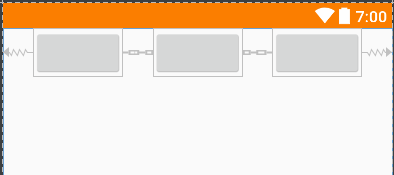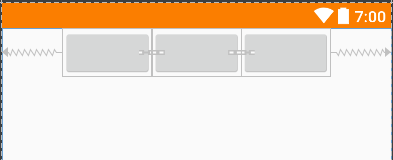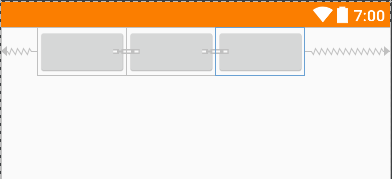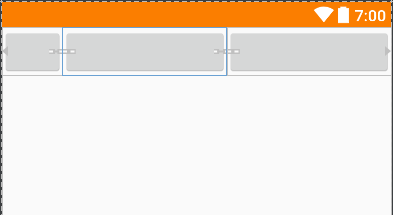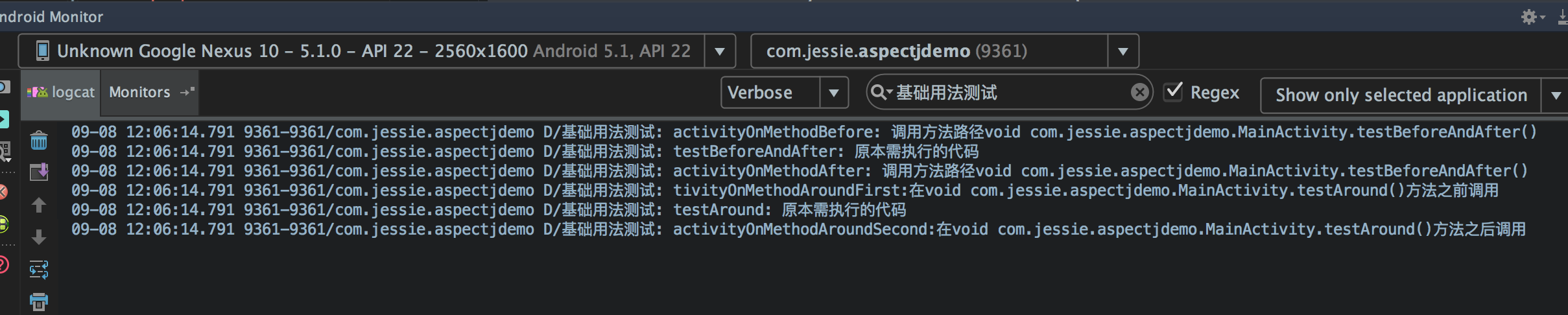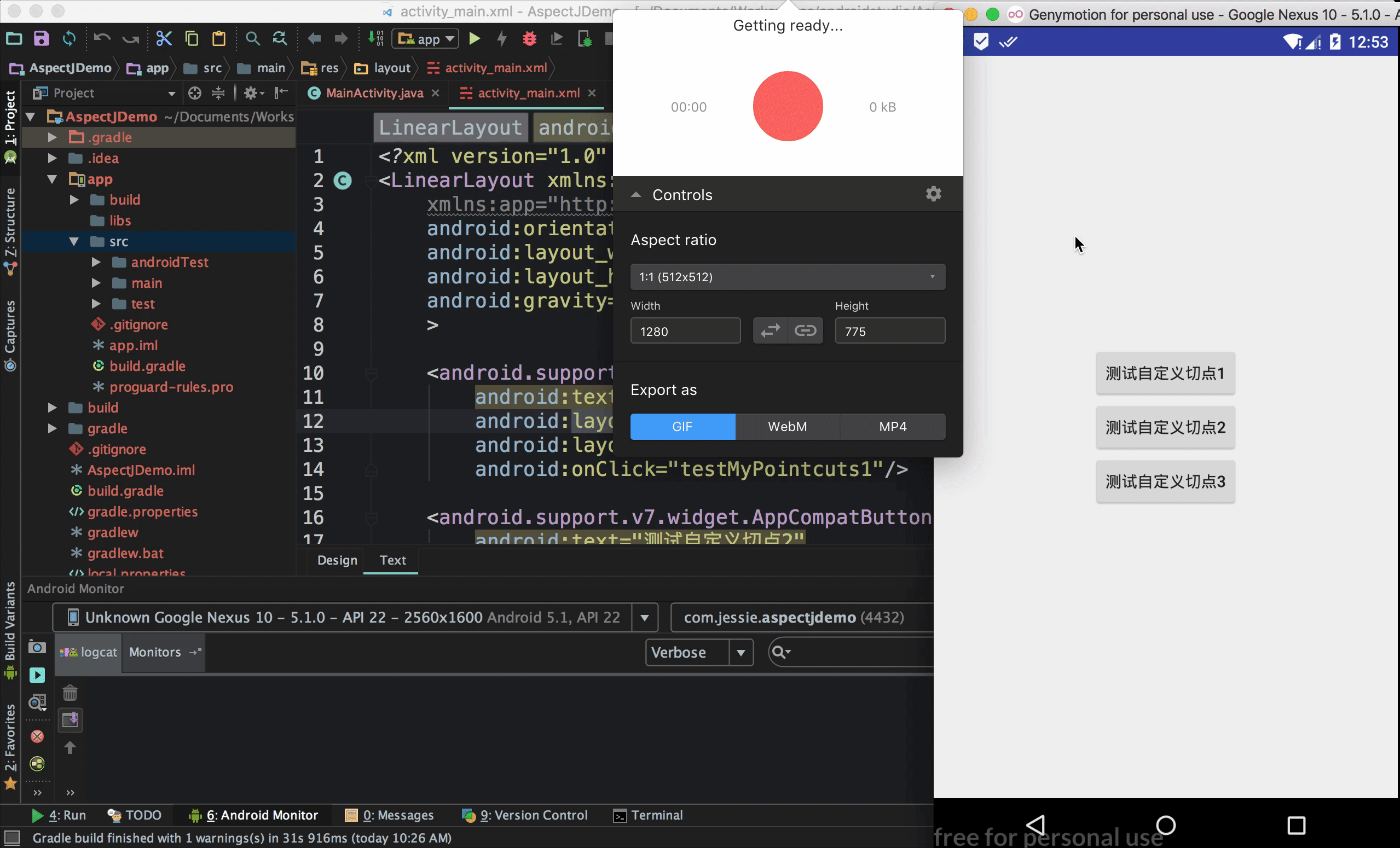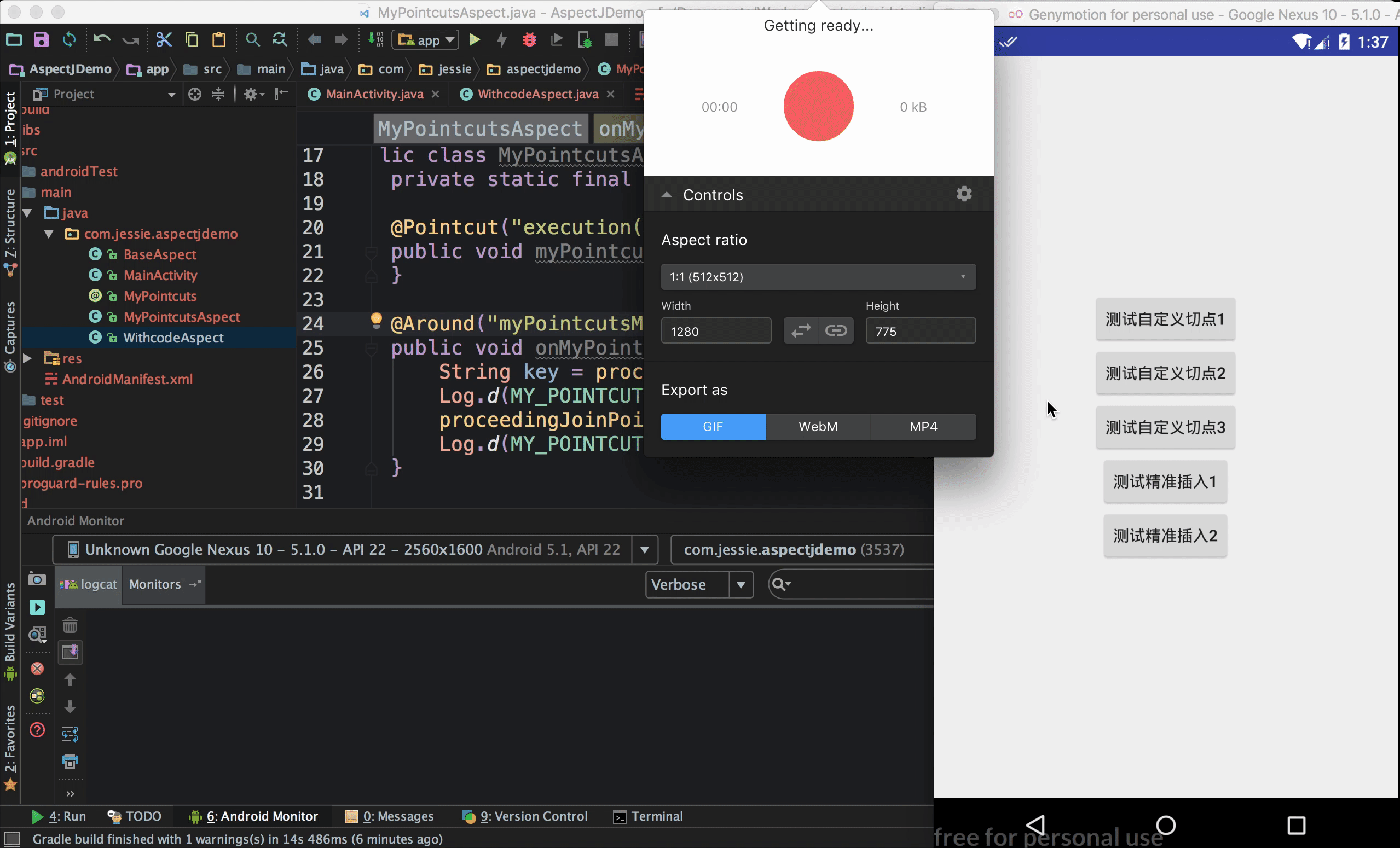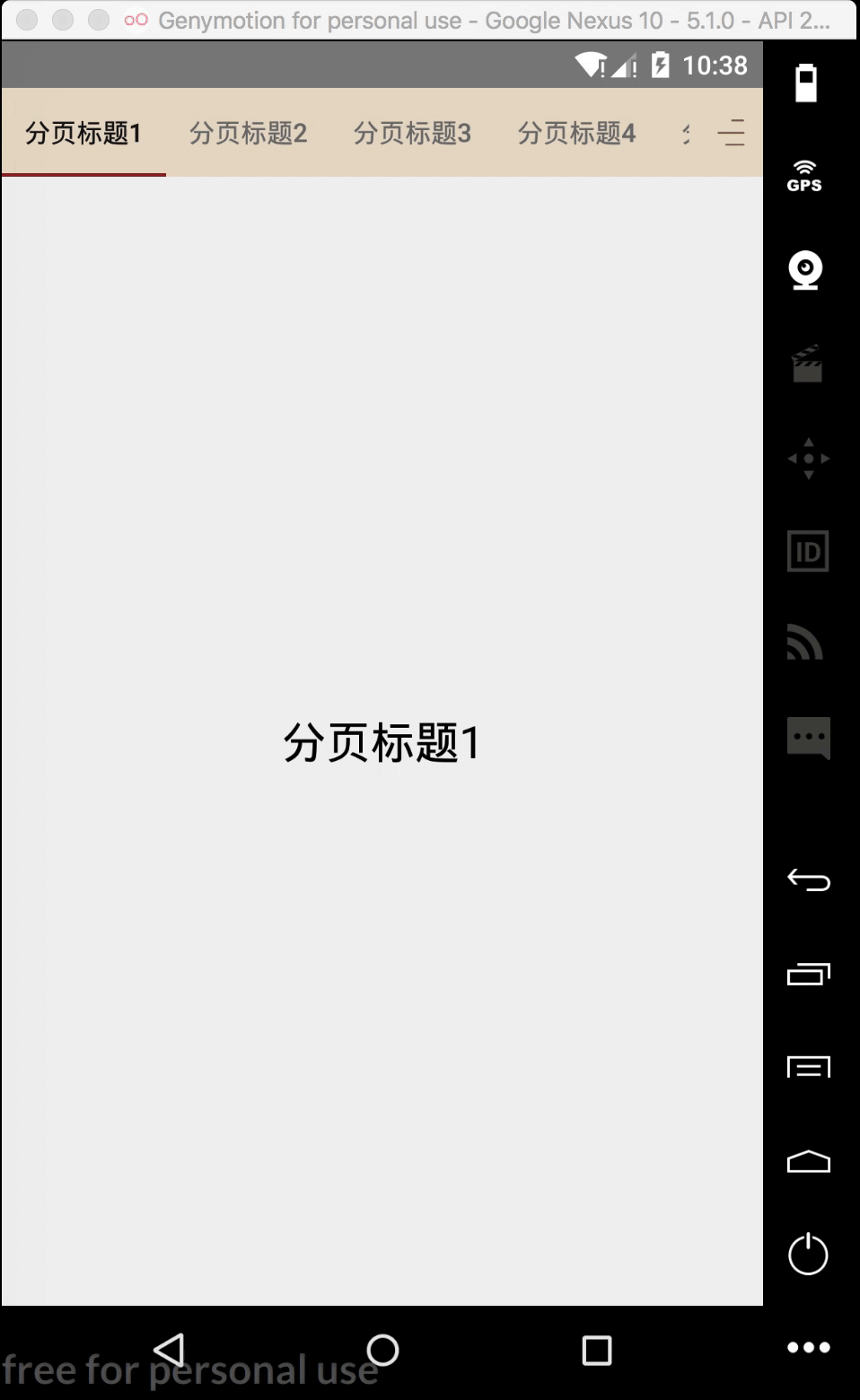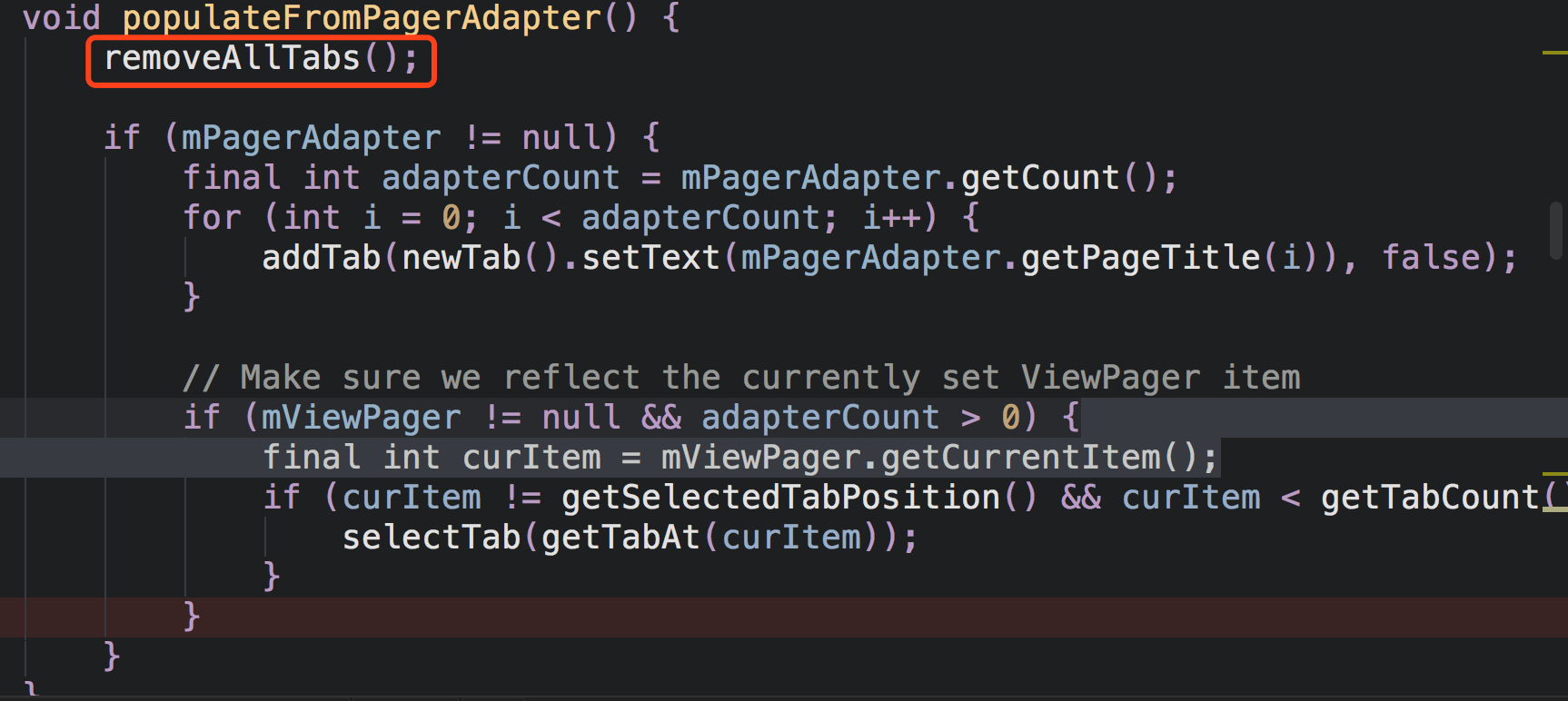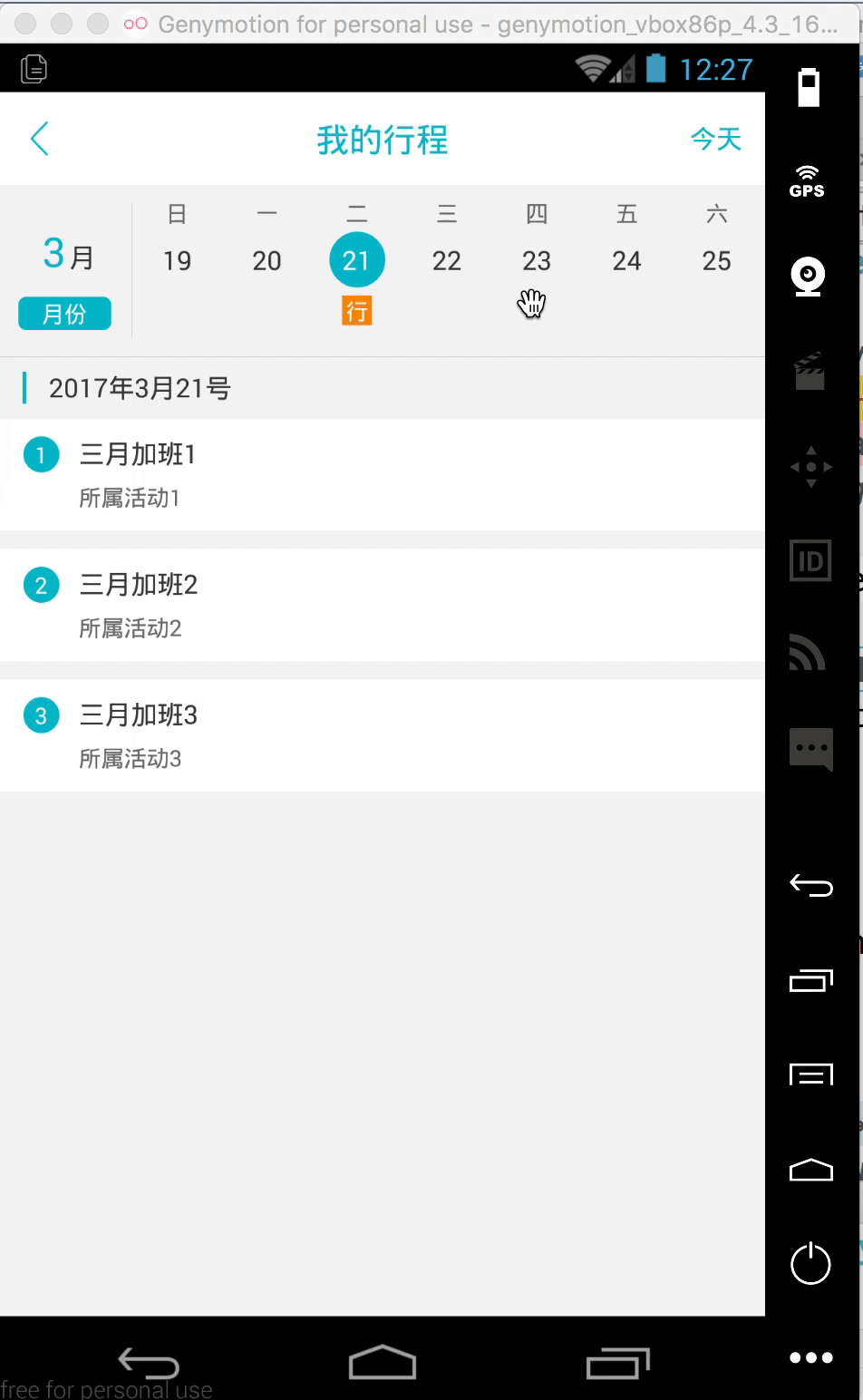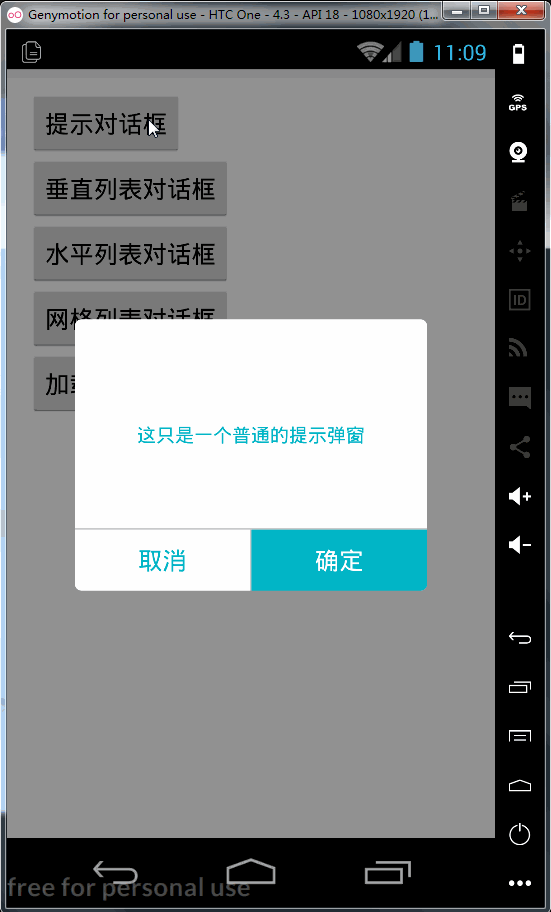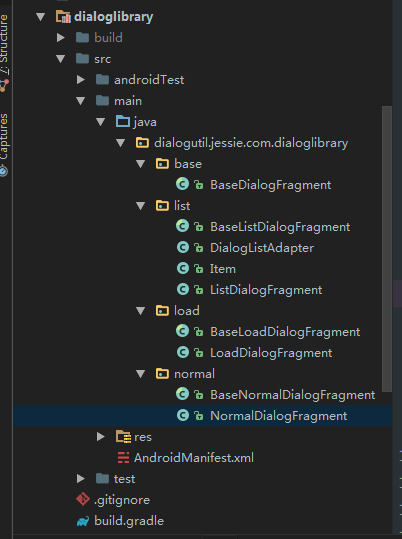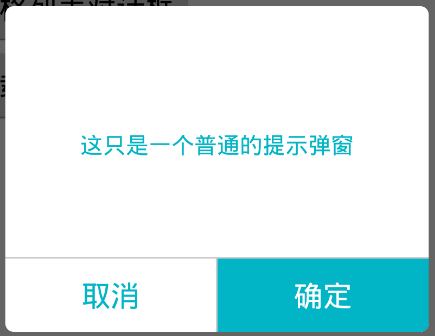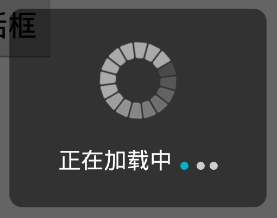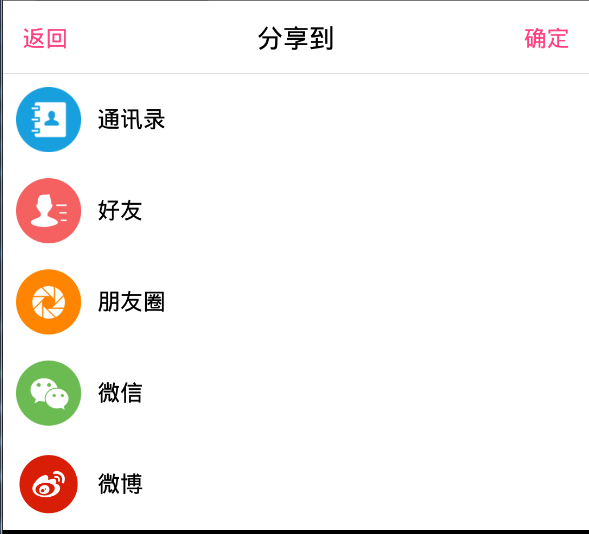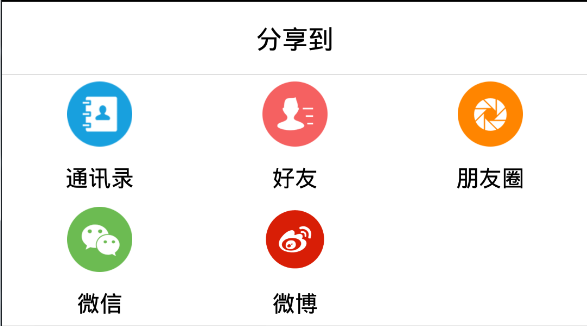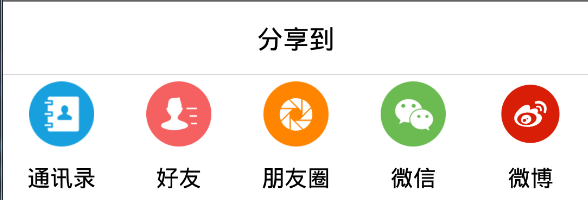1
2
3
4
5
6
7
8
9
10
11
12
13
14
15
16
17
18
19
20
21
22
23
24
25
26
27
28
29
30
31
32
33
34
35
36
37
38
39
40
41
42
43
44
45
46
47
48
49
50
51
52
53
54
55
56
57
58
59
60
61
62
63
64
65
66
67
68
69
70
71
72
73
74
75
76
77
78
79
80
81
82
83
84
85
86
87
88
89
90
91
92
93
94
95
96
97
98
99
100
101
102
103
104
105
106
107
108
109
110
111
112
113
114
115
116
117
118
119
120
121
122
123
124
125
126
127
128
129
130
131
132
133
134
135
136
137
138
139
140
141
142
143
144
145
146
147
148
149
150
151
152
153
154
155
156
157
158
159
160
161
162
163
164
165
166
167
168
169
170
171
172
173
174
175
176
177
178
179
180
181
182
183
184
185
186
187
188
189
190
191
192
193
194
195
196
197
198
199
200
201
202
203
204
205
206
207
208
209
210
211
212
213
214
215
216
217
218
219
220
221
222
223
224
225
226
227
228
229
230
231
232
233
234
235
236
237
238
239
240
241
242
243
244
245
246
247
248
249
250
251
252
253
254
255
256
257
258
259
260
261
262
263
264
265
266
267
268
269
270
271
272
273
274
275
276
277
278
279
280
281
282
283
284
285
286
287
288
289
290
291
292
293
294
295
296
297
298
299
300
301
302
303
304
305
306
307
308
309
310
311
312
313
314
315
316
317
318
319
320
321
322
323
324
325
326
327
328
329
330
331
332
333
334
335
336
337
338
339
340
341
342
343
344
345
346
347
348
349
350
351
352
353
354
355
356
357
358
359
360
361
362
363
364
365
366
367
368
369
370
371
372
373
374
375
376
377
378
379
380
381
382
383
384
385
386
387
388
389
390
391
392
393
394
395
396
397
398
399
400
401
402
403
404
405
406
407
408
409
410
411
412
413
414
415
416
417
418
419
420
421
422
423
424
425
426
427
428
429
430
431
432
433
| class MonthView extends View {
public static final String VIEW_PARAMS_HEIGHT = "height";
public static final String VIEW_PARAMS_MONTH = "month";
public static final String VIEW_PARAMS_YEAR = "year";
public static final String VIEW_PARAMS_SELECTED_BEGIN_DAY = "selected_begin_day";
public static final String VIEW_PARAMS_SELECTED_BEGIN_MONTH = "selected_begin_month";
public static final String VIEW_PARAMS_SELECTED_BEGIN_YEAR = "selected_begin_year";
public static final String VIEW_PARAMS_WEEK_START = "week_start";
protected int DEFAULT_HEIGHT = DensityUtil.dip2px(getContext(),16);
protected static final int DEFAULT_NUM_ROWS = 6;
protected static int DAY_SELECTED_CIRCLE_SIZE;
protected int DAY_SEPARATOR_WIDTH = DensityUtil.dip2px(getContext(),33);
protected static int MINI_DAY_NUMBER_TEXT_SIZE;
protected int MIN_HEIGHT = DensityUtil.dip2px(getContext(),3);
protected static int MONTH_LINE_SIZE;
protected static int MONTH_HEADER_SIZE;
protected static int MONTH_TITLE_TEXT_SIZE;
protected int mPadding = dip2px(getContext(),10);
private String mMonthTitleTypeface;
protected Paint flagTextPaint;
protected Paint flagPreBgPaint;
protected Paint flagNormalBgPaint;
protected Paint mMonthLinePaint;
protected Paint mMonthNumPaint;
protected Paint mMonthTitlePaint;
protected Paint todayCiclePaint;
protected Paint mSelectedCirclePaint;
protected int mMonthTitleColor;
protected int mMonthLineColor;
protected int mNormalDayColor;
protected int mPreviousDayColor;
protected int mSelectedBgColor;
protected int mSelectedTextColor;
protected int todayTextColor;
protected int flagPreBgColor;
protected int flagNormalBgColor;
protected int flagTextColor;
protected String flag;
private final StringBuilder mStringBuilder;
protected boolean mHasToday = false;
protected boolean mIsPrev = false;
protected int mSelectedBeginDay = -1;
protected int mSelectedBeginMonth = -1;
protected int mSelectedBeginYear = -1;
private List<String> dates;
protected int mToday = -1;
protected int mWeekStart = 1;
protected int mNumDays = 7;
protected int mNumCells = mNumDays;
private int mDayOfWeekStart = 0;
protected int mMonth;
protected Boolean mDrawRect;
protected int mRowHeight = DEFAULT_HEIGHT;
protected int mWidth;
protected int mYear;
final Time today;
private final Calendar mCalendar;
private int mNumRows = DEFAULT_NUM_ROWS;
private OnDayClickListener mOnDayClickListener;
public MonthView(Context context, TypedArray typedArray) {
super(context);
Resources resources = context.getResources();
mCalendar = Calendar.getInstance();
today = new Time(Time.getCurrentTimezone());
today.setToNow();
mMonthTitleTypeface = resources.getString(R.string.sans_serif);
mMonthTitleColor = typedArray.getColor(R.styleable.MonthCalendarView_monthTitleColor, ContextCompat.getColor(context,R.color.normal_day));
mMonthLineColor = typedArray.getColor(R.styleable.MonthCalendarView_monthLineColor, ContextCompat.getColor(context,R.color.normal_day));
mNormalDayColor = typedArray.getColor(R.styleable.MonthCalendarView_normalDayTextColor_month, ContextCompat.getColor(context,R.color.normal_day));
mPreviousDayColor = typedArray.getColor(R.styleable.MonthCalendarView_previousDayTextColor_month, ContextCompat.getColor(context,R.color.normal_day));
mSelectedBgColor = typedArray.getColor(R.styleable.MonthCalendarView_selectedBgColor_month, ContextCompat.getColor(context,R.color.selected_day_background));
mSelectedTextColor = typedArray.getColor(R.styleable.MonthCalendarView_selectedTextColor_month, ContextCompat.getColor(context,R.color.white));
todayTextColor = typedArray.getColor(R.styleable.MonthCalendarView_todayTextColor_month,ContextCompat.getColor(context,R.color.default_blue));
flagTextColor= typedArray.getColor(R.styleable.MonthCalendarView_flagTextColor_month,ContextCompat.getColor(context,R.color.white));
flagPreBgColor=typedArray.getColor(R.styleable.MonthCalendarView_flagPreBgColor_month,ContextCompat.getColor(context,R.color.white));
flagNormalBgColor=typedArray.getColor(R.styleable.MonthCalendarView_flagNormalBgColor_month,ContextCompat.getColor(context,R.color.default_orange));
mDrawRect = typedArray.getBoolean(R.styleable.MonthCalendarView_isRoundRect_month, false);
int preMonthNum = typedArray.getInteger(R.styleable.MonthCalendarView_preMonthNum_month,2);
DateUtil.setPreMonthNum(preMonthNum);
int nextMonthNum = typedArray.getInteger(R.styleable.MonthCalendarView_nextMonthNum_month,2);
DateUtil.setNextMonthNum(nextMonthNum);
flag = typedArray.getString(R.styleable.MonthCalendarView_flagTextStr_month);
if(TextUtils.isEmpty(flag)){
flag="行";
}
mStringBuilder = new StringBuilder(50);
MINI_DAY_NUMBER_TEXT_SIZE = typedArray.getDimensionPixelSize(R.styleable.MonthCalendarView_dayTextSize_month, resources.getDimensionPixelSize(R.dimen.text_size_day));
MONTH_TITLE_TEXT_SIZE = typedArray.getDimensionPixelSize(R.styleable.MonthCalendarView_monthTitleTextSize, resources.getDimensionPixelSize(R.dimen.text_size_month));
MONTH_LINE_SIZE = typedArray.getDimensionPixelSize(R.styleable.MonthCalendarView_monthLineTextSize, resources.getDimensionPixelSize(R.dimen.text_size_day_name));
MONTH_HEADER_SIZE = typedArray.getDimensionPixelOffset(R.styleable.MonthCalendarView_headerMonthHeight, resources.getDimensionPixelOffset(R.dimen.header_month_height));
DAY_SELECTED_CIRCLE_SIZE = typedArray.getDimensionPixelSize(R.styleable.MonthCalendarView_selectedDayBgRadius, resources.getDimensionPixelOffset(R.dimen.selected_day_radius));
mRowHeight = ((typedArray.getDimensionPixelSize(R.styleable.MonthCalendarView_calendarHeight, resources.getDimensionPixelOffset(R.dimen.calendar_height)) - MONTH_HEADER_SIZE) / 6);
initView();
}
public void setFlagDates(List<String> flagDates){
this.dates=flagDates;
}
private int calculateNumRows() {
int offset = findDayOffset();
int dividend = (offset + mNumCells) / mNumDays;
int remainder = (offset + mNumCells) % mNumDays;
return (dividend + (remainder > 0 ? 1 : 0));
}
private void drawMonthTitle(Canvas canvas) {
StringBuilder stringBuilder = new StringBuilder(getMonthAndYearString().toLowerCase());
stringBuilder.setCharAt(0, Character.toUpperCase(stringBuilder.charAt(0)));
Rect rect=new Rect();
mMonthTitlePaint.getTextBounds(String.valueOf(stringBuilder),0,stringBuilder.length(),rect);
int x = mWidth / mNumDays -mPadding;
int y = (MONTH_HEADER_SIZE - MONTH_LINE_SIZE) / 2 ;
canvas.drawLine(0, y-rect.height()-MIN_HEIGHT, mWidth, y-rect.height()-MIN_HEIGHT, mMonthLinePaint);
canvas.drawText(stringBuilder.toString(), x, y, mMonthTitlePaint);
canvas.drawLine(0, y+MIN_HEIGHT, mWidth, y+MIN_HEIGHT, mMonthLinePaint);
}
private int findDayOffset() {
return (mDayOfWeekStart < mWeekStart ? (mDayOfWeekStart + mNumDays) : mDayOfWeekStart)
- mWeekStart;
}
private String getMonthAndYearString() {
int flags = DateUtils.FORMAT_SHOW_DATE | DateUtils.FORMAT_SHOW_YEAR | DateUtils.FORMAT_NO_MONTH_DAY;
mStringBuilder.setLength(0);
long millis = mCalendar.getTimeInMillis();
return DateUtils.formatDateRange(getContext(), millis, millis, flags);
}
private void onDayClick(CalendarDay calendarDay) {
if (mOnDayClickListener != null) {
mOnDayClickListener.onDayClick(this, calendarDay);
}
}
private boolean sameDay(int monthDay, Time time) {
return (mYear == time.year) && (mMonth == time.month) && (monthDay == time.monthDay);
}
private boolean prevDay(int monthDay, Time time) {
return ((mYear < time.year)) || (mYear == time.year && mMonth < time.month) || (mMonth == time.month && monthDay < time.monthDay);
}
protected void drawMonthNums(Canvas canvas) {
int y = (mRowHeight + MINI_DAY_NUMBER_TEXT_SIZE) / 2 - DAY_SEPARATOR_WIDTH + MONTH_HEADER_SIZE;
int paddingDay = (mWidth - 2 * mPadding) / (2 * mNumDays);
int dayOffset = findDayOffset();
int day = 1;
while (day <= mNumCells) {
int x = paddingDay * (1 + dayOffset * 2) + mPadding;
String dayStr= String.format("%d", day);
Rect dayRect=new Rect();
mMonthTitlePaint.getTextBounds(dayStr,0,dayStr.length(),dayRect);
Rect flagRect=new Rect();
mMonthTitlePaint.getTextBounds(flag,0,flag.length(),flagRect);
if (prevDay(day, today)) {
mMonthNumPaint.setColor(mPreviousDayColor);
if(isFlag(mYear,mMonth,day)){
canvas.drawRect(x-flagRect.width()/2-MIN_HEIGHT/2,y+DEFAULT_HEIGHT-MIN_HEIGHT/2,x+flagRect.width()/2+MIN_HEIGHT/2,y+flagRect.height()+DEFAULT_HEIGHT+MIN_HEIGHT/2,flagPreBgPaint);
canvas.drawText(flag, x-flagRect.width()/2-MIN_HEIGHT/2, y+flagRect.height()+DEFAULT_HEIGHT, flagTextPaint);
}
}else{
if (mHasToday && (mToday == day)) {
mMonthNumPaint.setColor(getResources().getColor(R.color.default_blue));
mMonthNumPaint.setTypeface(Typeface.defaultFromStyle(Typeface.NORMAL));
if (mDrawRect) {
RectF rectF = new RectF(x - DAY_SELECTED_CIRCLE_SIZE, (y - MINI_DAY_NUMBER_TEXT_SIZE / 3) - DAY_SELECTED_CIRCLE_SIZE, x + DAY_SELECTED_CIRCLE_SIZE, (y - MINI_DAY_NUMBER_TEXT_SIZE / 3) + DAY_SELECTED_CIRCLE_SIZE);
canvas.drawRoundRect(rectF, 10.0f, 10.0f, todayCiclePaint);
}else{
canvas.drawCircle(x, y - MINI_DAY_NUMBER_TEXT_SIZE / 3, DAY_SELECTED_CIRCLE_SIZE, todayCiclePaint);
}
} else {
mMonthNumPaint.setColor(mNormalDayColor);
mMonthNumPaint.setTypeface(Typeface.defaultFromStyle(Typeface.NORMAL));
}
if(isFlag(mYear,mMonth,day)){
canvas.drawRect(x-flagRect.width()/2-MIN_HEIGHT/2,y+DEFAULT_HEIGHT-MIN_HEIGHT/2,x+flagRect.width()/2+MIN_HEIGHT/2,y+flagRect.height()+DEFAULT_HEIGHT+MIN_HEIGHT/2,flagNormalBgPaint);
canvas.drawText(flag, x-flagRect.width()/2-MIN_HEIGHT/2, y+flagRect.height()+DEFAULT_HEIGHT, flagTextPaint);
}
}
if ((mMonth == mSelectedBeginMonth && mSelectedBeginDay == day && mSelectedBeginYear == mYear) ) {
mMonthNumPaint.setColor(mSelectedTextColor);
if (mDrawRect) {
RectF rectF = new RectF(x - DAY_SELECTED_CIRCLE_SIZE, (y - MINI_DAY_NUMBER_TEXT_SIZE / 3) - DAY_SELECTED_CIRCLE_SIZE, x + DAY_SELECTED_CIRCLE_SIZE, (y - MINI_DAY_NUMBER_TEXT_SIZE / 3) + DAY_SELECTED_CIRCLE_SIZE);
canvas.drawRoundRect(rectF, 10.0f, 10.0f, mSelectedCirclePaint);
} else{
canvas.drawCircle(x, y - MINI_DAY_NUMBER_TEXT_SIZE / 3, DAY_SELECTED_CIRCLE_SIZE, mSelectedCirclePaint);
}
}
canvas.drawText(dayStr, x, y, mMonthNumPaint);
dayOffset++;
if (dayOffset == mNumDays) {
dayOffset = 0;
y += mRowHeight;
}
day++;
}
}
private boolean isFlag(int year,int month,int day){
if(dates!=null){
Calendar c = Calendar.getInstance();
c.set(year, month, day);
Date curDay=c.getTime();
Iterator<String> it=dates.iterator();
while(it.hasNext()){
String date=it.next();
String curDayStr=OtherUtils.formatDate(curDay,"yyyy-MM-dd");
if(date.equals(curDayStr)){
return true;
}
}
return false;
}else{
return false;
}
}
public CalendarDay getDayFromLocation(float x, float y) {
int padding = mPadding;
if ((x < padding) || (x > mWidth - mPadding)) {
return null;
}
int yDay = (int) (y - MONTH_HEADER_SIZE + DAY_SEPARATOR_WIDTH) / mRowHeight;
int day = 1 + ((int) ((x - padding) * mNumDays / (mWidth - padding - mPadding)) - findDayOffset()) + yDay * mNumDays;
if (mMonth > 11 || mMonth < 0 || CalendarUtils.getDaysInMonth(mMonth, mYear) < day || day < 1)
return null;
return new CalendarDay(mYear, mMonth, day);
}
protected void initView() {
mMonthTitlePaint = new Paint();
mMonthTitlePaint.setAntiAlias(true);
mMonthTitlePaint.setTextSize(MONTH_TITLE_TEXT_SIZE);
mMonthTitlePaint.setTypeface(Typeface.create(mMonthTitleTypeface, Typeface.BOLD));
mMonthTitlePaint.setColor(mMonthTitleColor);
mMonthTitlePaint.setTextAlign(Align.CENTER);
mMonthTitlePaint.setStyle(Style.FILL);
mSelectedCirclePaint = new Paint();
mSelectedCirclePaint.setFakeBoldText(true);
mSelectedCirclePaint.setAntiAlias(true);
mSelectedCirclePaint.setColor(mSelectedBgColor);
mSelectedCirclePaint.setTextAlign(Align.CENTER);
mSelectedCirclePaint.setStyle(Style.FILL);
mMonthLinePaint = new Paint();
mMonthLinePaint.setAntiAlias(true);
mMonthLinePaint.setTextSize(MONTH_LINE_SIZE);
mMonthLinePaint.setColor(mMonthLineColor);
mMonthLinePaint.setStyle(Style.FILL);
mMonthLinePaint.setTextAlign(Align.CENTER);
mMonthNumPaint = new Paint();
mMonthNumPaint.setAntiAlias(true);
mMonthNumPaint.setTextSize(MINI_DAY_NUMBER_TEXT_SIZE);
mMonthNumPaint.setStyle(Style.FILL);
mMonthNumPaint.setTextAlign(Align.CENTER);
mMonthNumPaint.setFakeBoldText(false);
flagTextPaint=new Paint();
flagTextPaint.setAntiAlias(true);
flagTextPaint.setColor(flagTextColor);
flagTextPaint.setTextSize(MONTH_LINE_SIZE);
flagNormalBgPaint=new Paint();
flagNormalBgPaint.setAntiAlias(true);
flagNormalBgPaint.setColor(flagNormalBgColor);
flagPreBgPaint=new Paint();
flagPreBgPaint.setAntiAlias(true);
flagPreBgPaint.setColor(flagPreBgColor);
todayCiclePaint=new Paint();
todayCiclePaint.setAntiAlias(true);
todayCiclePaint.setStrokeWidth(4);
todayCiclePaint.setColor(todayTextColor);
todayCiclePaint.setStyle(Style.STROKE);
}
protected void onDraw(Canvas canvas) {
drawMonthTitle(canvas);
drawMonthNums(canvas);
}
protected void onMeasure(int widthMeasureSpec, int heightMeasureSpec) {
setMeasuredDimension(MeasureSpec.getSize(widthMeasureSpec), mRowHeight * mNumRows + MONTH_HEADER_SIZE);
}
protected void onSizeChanged(int w, int h, int oldw, int oldh) {
mWidth = w;
}
public boolean onTouchEvent(MotionEvent event) {
if (event.getAction() == MotionEvent.ACTION_UP) {
CalendarDay calendarDay = getDayFromLocation(event.getX(), event.getY());
if (calendarDay != null) {
onDayClick(calendarDay);
}
}
return true;
}
public void reuse() {
mNumRows = DEFAULT_NUM_ROWS;
requestLayout();
}
public void setMonthParams(HashMap<String, Integer> params) {
if (!params.containsKey(VIEW_PARAMS_MONTH) && !params.containsKey(VIEW_PARAMS_YEAR)) {
throw new InvalidParameterException("You must specify month and year for this view");
}
setTag(params);
if (params.containsKey(VIEW_PARAMS_HEIGHT)) {
mRowHeight = params.get(VIEW_PARAMS_HEIGHT);
if (mRowHeight < MIN_HEIGHT) {
mRowHeight = MIN_HEIGHT;
}
}
if (params.containsKey(VIEW_PARAMS_SELECTED_BEGIN_DAY)) {
mSelectedBeginDay = params.get(VIEW_PARAMS_SELECTED_BEGIN_DAY);
}
if (params.containsKey(VIEW_PARAMS_SELECTED_BEGIN_MONTH)) {
mSelectedBeginMonth = params.get(VIEW_PARAMS_SELECTED_BEGIN_MONTH);
}
if (params.containsKey(VIEW_PARAMS_SELECTED_BEGIN_YEAR)) {
mSelectedBeginYear = params.get(VIEW_PARAMS_SELECTED_BEGIN_YEAR);
}
mMonth = params.get(VIEW_PARAMS_MONTH);
mYear = params.get(VIEW_PARAMS_YEAR);
mHasToday = false;
mToday = -1;
mCalendar.set(Calendar.MONTH, mMonth);
mCalendar.set(Calendar.YEAR, mYear);
mCalendar.set(Calendar.DAY_OF_MONTH, 1);
mDayOfWeekStart = mCalendar.get(Calendar.DAY_OF_WEEK);
if (params.containsKey(VIEW_PARAMS_WEEK_START)) {
mWeekStart = params.get(VIEW_PARAMS_WEEK_START);
} else {
mWeekStart = mCalendar.getFirstDayOfWeek();
}
mNumCells = CalendarUtils.getDaysInMonth(mMonth, mYear);
for (int i = 0; i < mNumCells; i++) {
final int day = i + 1;
if (sameDay(day, today)) {
mHasToday = true;
mToday = day;
}
mIsPrev = prevDay(day, today);
}
mNumRows = calculateNumRows();
}
public void setOnDayClickListener(OnDayClickListener onDayClickListener) {
mOnDayClickListener = onDayClickListener;
}
public interface OnDayClickListener {
void onDayClick(MonthView monthView, CalendarDay calendarDay);
}
public static int dip2px(Context context, float dpValue) {
int scale = (int) context.getResources().getDisplayMetrics().density;
return (int) (dpValue * scale + 0.5f);
}
}
|